PUBLISHING INFORMATION
Node ID |
Moderation State |
Created by |
First Published |
Last Published |
Last Revision |
URL Alias |
|---|---|---|---|---|---|---|
| 2146 | Published | john.pollard | 11/30/2022 - 15:10 | 12/02/2022 - 12:37 | published by john.pollard -12/02/2022 - 12:37 | /zh-cn/card/3-alerts-portfolio |
CONTENT
Editorial Type
- -
标题
- 3. Alerts-portfolio
Display Title
- -
Eyebrow
- -
Body
Button
- -
Link
- -
Image
- [Image] Step3-portfolio_1.png
Detail
- -
Content Version
- -
CONTENT INFORMATION
Compliance Code
- -
Workfront Asset ID
- -
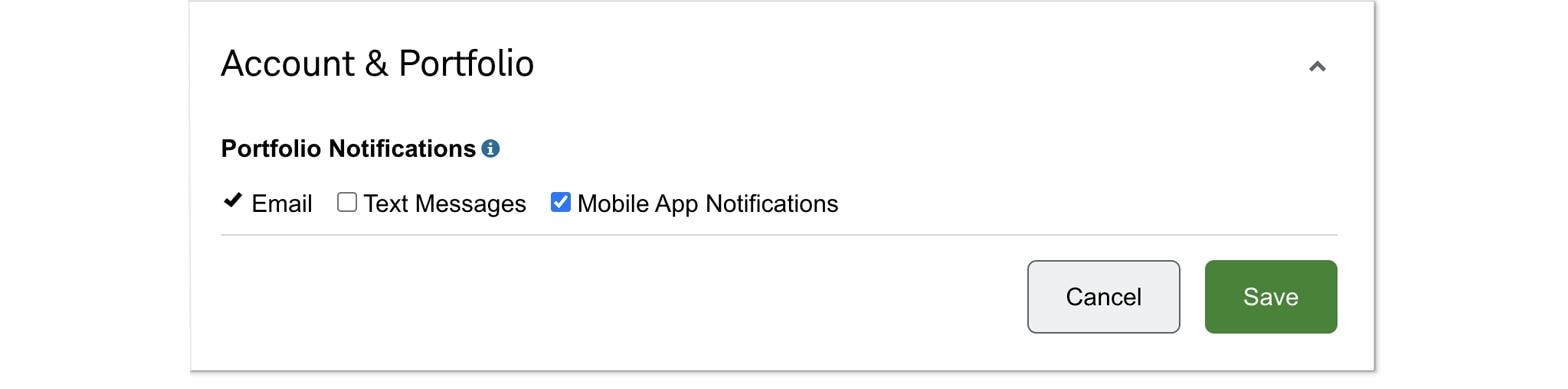
TAXONOMY
Primary Terms
- -
Authoring Flags
- -
Business Line
- -
Category
- -
Channel Suitability
- -
Client Segment
- -
Content Purpose
- -
Life Event
- -
Schwab Products
- -
Section
- -
User Segment
- -
User Goal
- -
ANALYTICS
DoubleClick Tags
- [-], -
Ad Hoc Tags
- [adobe-tb_alertsettings_step3|fireonce], tb_alertsettings_step3
PUBLISHING INFORMATION
Node ID |
Moderation State |
Created by |
First Published |
Last Published |
Last Revision |
URL Alias |
|---|---|---|---|---|---|---|
| 2141 | Published | john.pollard | 11/30/2022 - 15:10 | 12/02/2022 - 12:37 | published by john.pollard -12/02/2022 - 12:37 | /zh-cn/card/profile-and-security |
CONTENT
Editorial Type
- -
标题
- PROFILE AND SECURITY
Display Title
- -
Eyebrow
- -
Body
Button
- -
Link
- -
Image
- [Image] step2_AlertDeliveryMethods_1.png
Detail
- -
Content Version
- -
CONTENT INFORMATION
Compliance Code
- -
Workfront Asset ID
- -
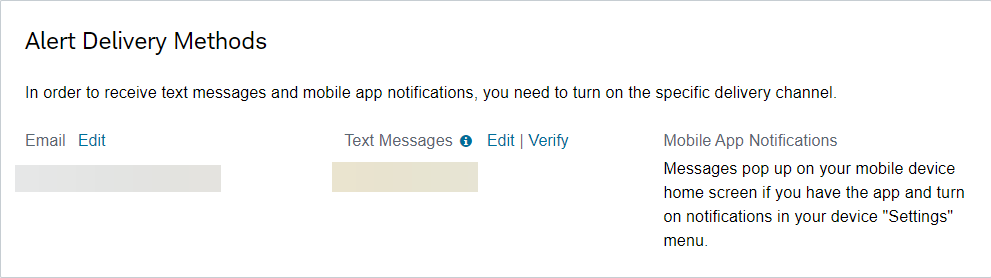
TAXONOMY
Primary Terms
- -
Authoring Flags
- -
Business Line
- -
Category
- -
Channel Suitability
- -
Client Segment
- -
Content Purpose
- -
Life Event
- -
Schwab Products
- -
Section
- -
User Segment
- -
User Goal
- -
ANALYTICS
DoubleClick Tags
- [-], -
- [-], -
Ad Hoc Tags
- [adobe-tb_alertsettings_step2|fireonce], tb_alertsettings_step2
PUBLISHING INFORMATION
Node ID |
Moderation State |
Created by |
First Published |
Last Published |
Last Revision |
URL Alias |
|---|---|---|---|---|---|---|
| 2136 | Published | john.pollard | 11/30/2022 - 15:10 | 12/02/2022 - 12:35 | published by john.pollard -12/02/2022 - 12:35 | /zh-cn/card/1-navigate-to-service-alerts-0 |
CONTENT
Editorial Type
- -
标题
- 1. Navigate to Service > Alerts.
Display Title
- -
Eyebrow
- -
Body
Button
- -
Link
- -
Image
- [Image] alert01_0 (1)_0.jpeg
Detail
- -
Content Version
- -
CONTENT INFORMATION
Compliance Code
- -
Workfront Asset ID
- -
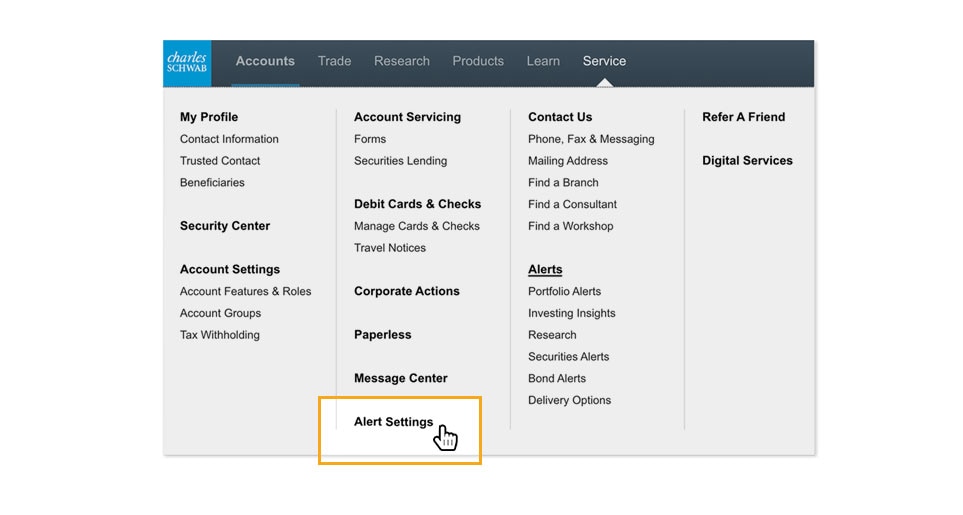
TAXONOMY
Primary Terms
- -
Authoring Flags
- -
Business Line
- -
Category
- -
Channel Suitability
- -
Client Segment
- -
Content Purpose
- -
Life Event
- -
Schwab Products
- -
Section
- -
User Segment
- -
User Goal
- -
ANALYTICS
DoubleClick Tags
- [-], -
Ad Hoc Tags
- [adobe-tb_alertsettings_step1|fireonce], tb_alertsettings_step1
PUBLISHING INFORMATION
Node ID |
Moderation State |
Created by |
First Published |
Last Published |
Last Revision |
URL Alias |
|---|---|---|---|---|---|---|
| 2061 | Published | john.pollard | 11/30/2022 - 14:49 | 12/08/2022 - 12:45 | published by john.pollard -12/08/2022 - 12:45 | /zh-cn/card/looking-cost-basis-and-realized-gainloss-details |
CONTENT
Editorial Type
- -
标题
- 寻找有关成本基础和已实现利得/损失的详细信息?
Display Title
- -
Eyebrow
- -
Body
- -
Button
- -
Link
Image
-
Detail
- -
Content Version
- -
CONTENT INFORMATION
Compliance Code
- -
Workfront Asset ID
- -
TAXONOMY
Primary Terms
- -
Authoring Flags
- -
Business Line
- -
Category
- -
Channel Suitability
- -
Client Segment
- -
Content Purpose
- -
Life Event
- -
Schwab Products
- -
Section
- -
User Segment
- -
User Goal
- -
ANALYTICS
DoubleClick Tags
- [reii], genlp
Ad Hoc Tags
- [scroll50-dblclk], reii-genst
PUBLISHING INFORMATION
Node ID |
Moderation State |
Created by |
First Published |
Last Published |
Last Revision |
URL Alias |
|---|---|---|---|---|---|---|
| 2101 | Published | john.pollard | 11/30/2022 - 14:40 | 12/02/2022 - 12:27 | published by john.pollard -12/02/2022 - 12:27 | /zh-cn/card/viewing-exchange-and-regulatory-fees |
CONTENT
Editorial Type
- -
标题
- 查看交易所及监管费用
Display Title
- -
Eyebrow
- -
Body
Button
- -
Link
- -
Image
- [Image] same-low-fee-new-look-v3_0.png
Detail
- -
Content Version
- -
CONTENT INFORMATION
Compliance Code
- -
Workfront Asset ID
- -

TAXONOMY
Primary Terms
- -
Authoring Flags
- -
Business Line
- -
Category
- -
Channel Suitability
- -
Client Segment
- -
Content Purpose
- -
Life Event
- -
Schwab Products
- -
Section
- -
User Segment
- -
User Goal
- -
ANALYTICS
DoubleClick Tags
- [reii], genlp
Ad Hoc Tags
- [scroll50-dblclk], reii-genst
PUBLISHING INFORMATION
Node ID |
Moderation State |
Created by |
First Published |
Last Published |
Last Revision |
URL Alias |
|---|---|---|---|---|---|---|
| 2096 | Published | john.pollard | 11/30/2022 - 14:40 | 12/02/2022 - 12:26 | published by john.pollard -12/02/2022 - 12:26 | /zh-cn/card/viewing-price-improvement |
CONTENT
Editorial Type
- -
标题
- 查看价格改进
Display Title
- -
Eyebrow
- -
Body
Button
- -
Link
- -
Image
- [Image] view-pricing-improvements_1.jpeg
Detail
- -
Content Version
- -
CONTENT INFORMATION
Compliance Code
- -
Workfront Asset ID
- -

TAXONOMY
Primary Terms
- -
Authoring Flags
- -
Business Line
- -
Category
- -
Channel Suitability
- -
Client Segment
- -
Content Purpose
- -
Life Event
- -
Schwab Products
- -
Section
- -
User Segment
- -
User Goal
- -
ANALYTICS
DoubleClick Tags
- [reii], genlp
Ad Hoc Tags
- [scroll50-dblclk], reii-genst
PUBLISHING INFORMATION
Node ID |
Moderation State |
Created by |
First Published |
Last Published |
Last Revision |
URL Alias |
|---|---|---|---|---|---|---|
| 2091 | Published | john.pollard | 11/30/2022 - 13:57 | 03/21/2023 - 10:18 | published by sally.tanner -03/21/2023 - 10:18 | /zh-cn/card/see-all-schwab-pricing-trading-fees-and-minimums-0 |
CONTENT
Editorial Type
- -
标题
- 查看所有嘉信理财定价、交易费用和最低限额。
Display Title
- -
Eyebrow
- -
Body
- -
Button
Link
- -
Image
-
Detail
- -
Content Version
- -
CONTENT INFORMATION
Compliance Code
- -
Workfront Asset ID
- -
TAXONOMY
Primary Terms
- -
Authoring Flags
- -
Business Line
- -
Category
- -
Channel Suitability
- -
Client Segment
- -
Content Purpose
- -
Life Event
- -
Schwab Products
- -
Section
- -
User Segment
- -
User Goal
- -
ANALYTICS
DoubleClick Tags
- [reii], genlp
Ad Hoc Tags
- [scroll50-dblclk], reii-genst